GoDaddy and Microsoft established a partnership back in 2014. As a result of this collaboration, GoDaddy introduced its own version of the Microsoft 365 suite, which was renamed from Office 365 to align with Microsoft’s recent branding changes. However, despite being more affordable during the promotional period, this offering has posed certain challenges for some of its users.
In this article, we will explore the distinctions between GoDaddy’s Microsoft 365 and the real Microsoft 365. Additionally, we will delve into the reasons why many individuals consider GoDaddy’s offer as potentially problematic, often referred to as a “trap”.
GoDaddy’s Microsoft Office 365 subscription
When buying a domain, GoDaddy is one of those services that come to mind since they’re rather popular and it is easy to buy services from them.
Unfortunately, it’s a different story when it comes to office productivity. Due to their partnership with Microsoft, they can offer Microsoft 365 subscription:
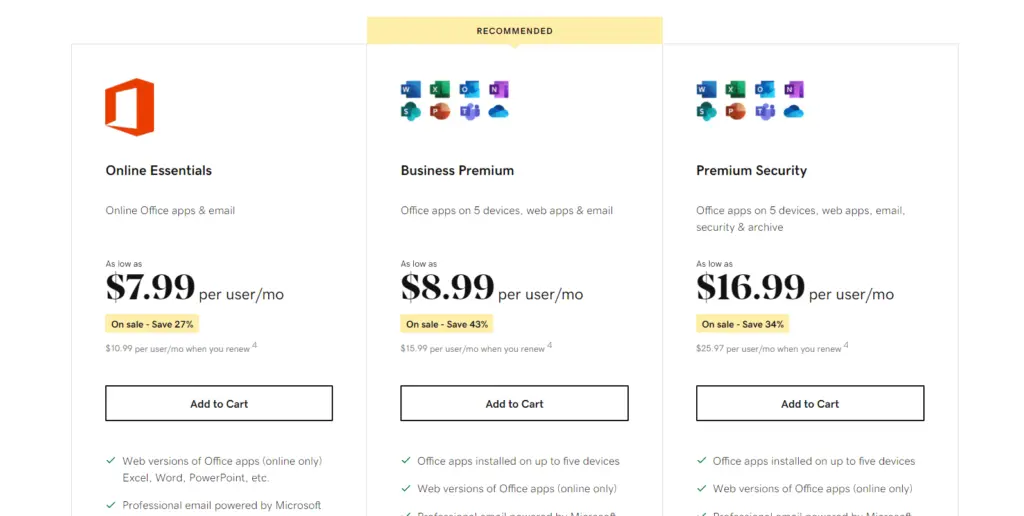
The attractive offers present lower prices compared to Microsoft’s offerings but accepting them results in domain and tenant federation with GoDaddy. This decision binds you to the current provider, GoDaddy making it difficult to transfer to another cloud service provider. Although you can contact GoDaddy regarding this matter, the conversation alone can consume significant time. Additionally, if they choose to defederate, all data and user accounts can be lost. However, an alternative solution exists.
How to defederate from GoDaddy
Follow the steps below carefully to do this:
Step #1: Let your users know.
The initial step involves informing and preparing your users for the upcoming process. Defederating from GoDaddy will result in the resetting of their passwords. To navigate this situation smoothly, there are two viable options:
- Users can provide their passwords to you before the defederation process begins.
- Create a spreadsheet where users can input their passwords securely.
Additionally, reassure them that you can generate temporary passwords for their accounts during the defederation process. They will have the opportunity to change these passwords themselves after the process is complete.
It might also be necessary to guide them on how to sign back into the Office apps they frequently use following the defederation.
To aid their understanding, consider preparing informative images similar to the one below to accompany your instructions and make the process clearer for them.
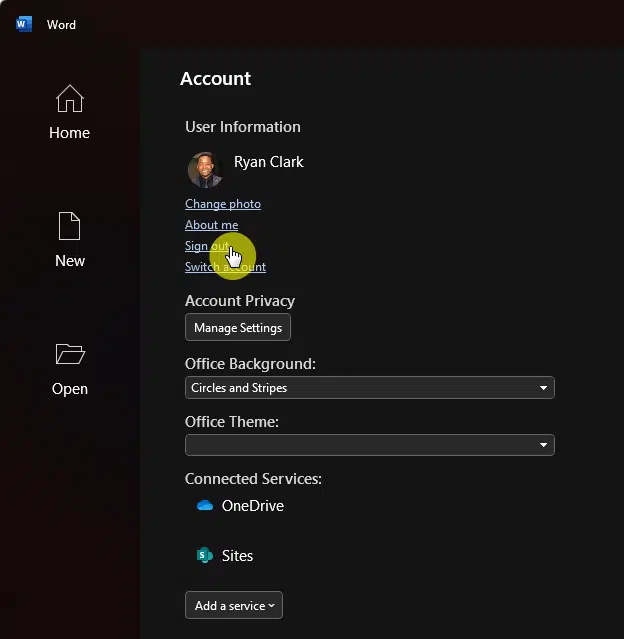
Furthermore, it is crucial to inform your users about the specific date and time of the defederation process. We suggest scheduling it for the night or during holidays when no one is likely to be working. This ensures minimal disruption, even though the process itself may not cause any downtime in terms of email services.
Step #2: Become a Tenant Admin in GoDaddy
To initiate the defederation process from GoDaddy, it is necessary to have adequate access to run the scripts. However, attempting to access the Microsoft 365 admin center redirects the browser to the GoDaddy portal instead, posing a challenge to this initial step.
The solution here is to access the global admin:
- Ready the account credentials of the first user created
- Go to the Azure AD portal and open the service
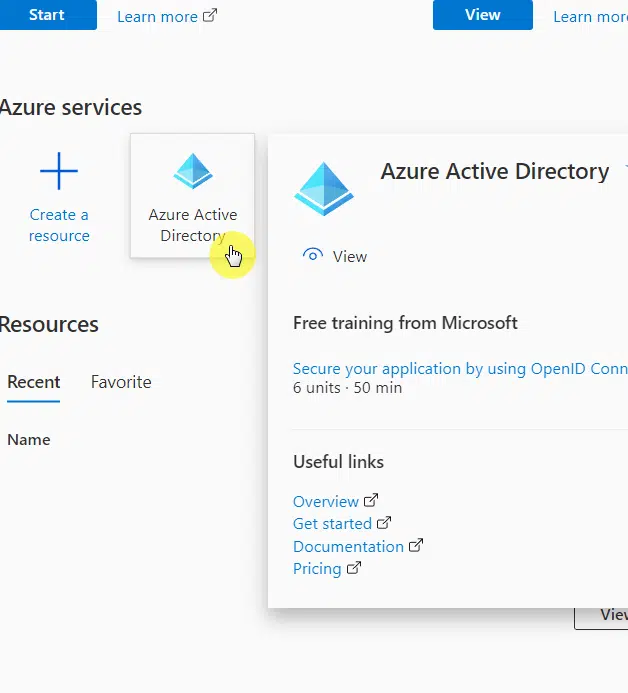
On the overview, go to the users tab through the left panel:
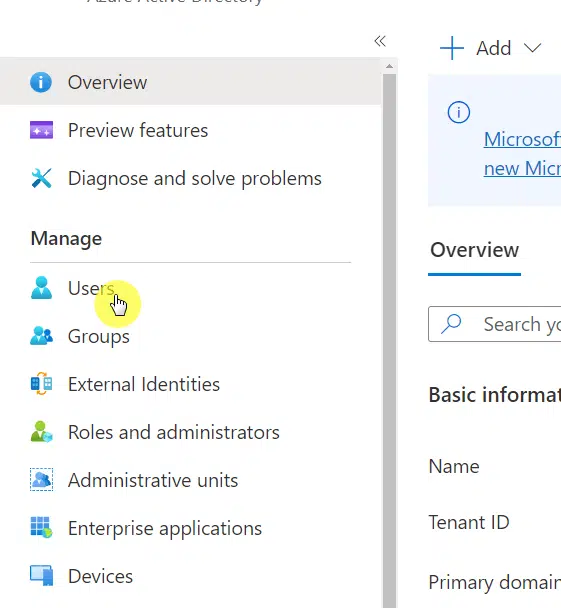
On the list of users:
- Find the user principal name: admin@xxxxxxxxxx.onmicrosoft.com
- If you can access this user, skip this step.
- If you can’t access this user, click the display name.
- Then click the reset password button.
You will then receive a temporary password for that user. Copy it to a notepad or somewhere that you can easily access.
What you have to do next is:
- Open another browser on your computer
- Go to the Microsoft My Account portal
- Log in using the username and temporary password.
- Click the change password button.
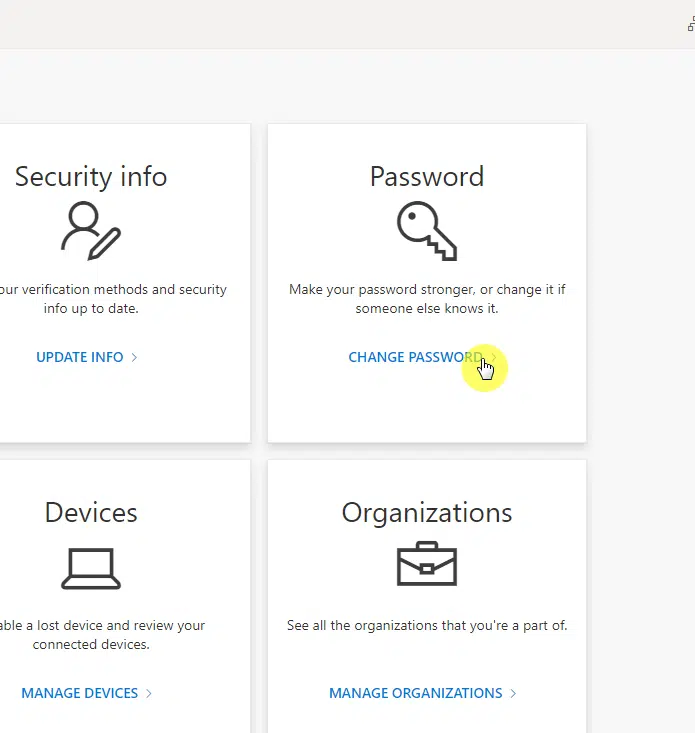
By following these steps, you will be able to execute the necessary scripts to defederate from GoDaddy. Before proceeding, ensure that you have all the user passwords.
The next step is to:
- Open Windows PowerShell
- Run it in admin mode
Step #3: Remove Federation with GoDaddy
Be Aware: Before you perform this step you want to make sure all users have the passwords you will be resetting as they will not be able to login without that new password.
We can use the following PowerShell cmdlets to defederate the tenant. Note that you need to run PowerShell as administrator. Write-Host “Checking for MSGraph module…” $Module = Get-Module -Name “Microsoft.Graph.Identity.DirectoryManagement” -ListAvailable if ($Module -eq $null) { Write-Host “MSGraph module not found, installing MSGraph” Install-Module -name Microsoft.Graph.Identity.DirectoryManagement } Connect-MgGraph -Scopes “Directory.Read.All”,”Domain.Read.All”,”Domain.ReadWrite.All”,”Directory.AccessAsUser.All” #Enter the Admin credentials from “Become a tenant Admin in GoDaddy” Get-MgDomain #See that the domain is “federated”# Update-MgDomain -DomainId “<InsertFederatedDomain>” -Authentication Managed
An example of a DomainId is “fulcrumgroup.net”. This would be the domain that was listed as federated that you want to covert to managed. After this is complete you will get a new commandline. You can run Get-MgDomain again and see that your domain is now “managed”.
Please Note: ALL domains in the tenant need to be in a managed state for this to work correctly even if one is no longer in use.
Supporting CMDLET docs:
- Get Started: Get started with the Microsoft Graph PowerShell SDK | Microsoft Learn
- Get Domain: Get-MgDomain (Microsoft.Graph.Identity.DirectoryManagement) | Microsoft Learn
- Update Domain: Update-MgDomain (Microsoft.Graph.Identity.DirectoryManagement) | Microsoft Learn
Step #4: Reset Users Password
Now that you have complete access, you can now easily update user passwords through the Microsoft 365 admin center.
You have two choices here:
- If the users are few, you can manually reset their password
- If there are far too many users, you can use a script to bulk update the passwords
To update one password at a time:
- Navigate to the admin center first
- Go to the active users tab
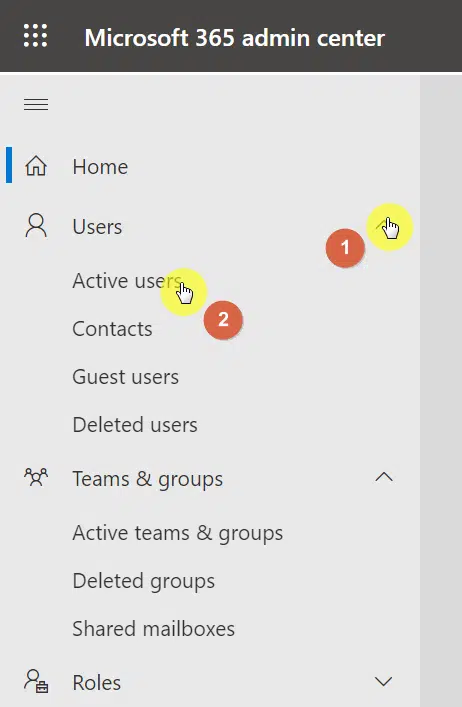
After that:
- Hover your mouse over a user
- Click the key icon that appears
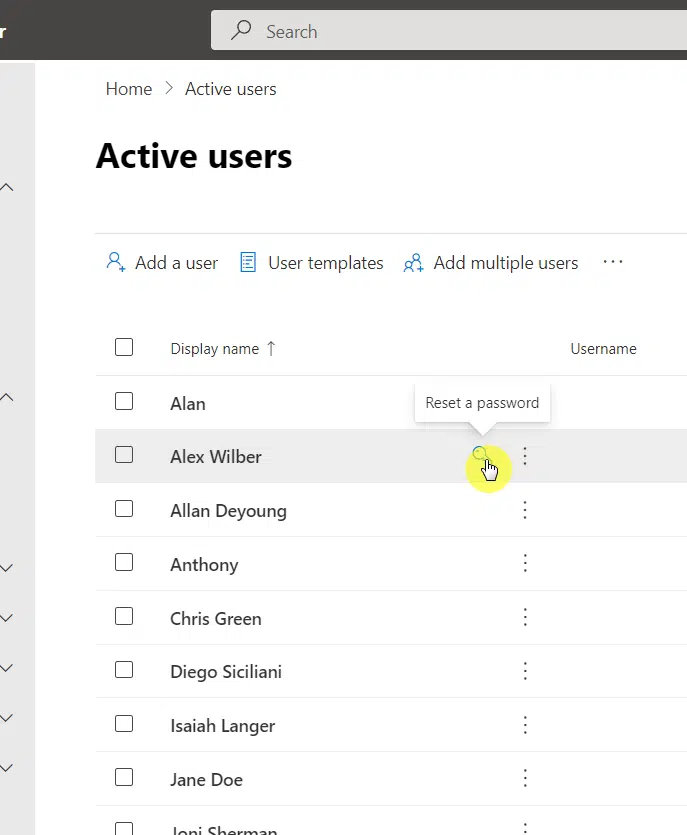
Once you click on that, a right panel will appear:
- Check all the boxes
- Click the reset password button
Now, you will have a copy of the temporary password. Send it to the user and have him/her create a new password.
The other option is to use a script to update all the passwords.
Run the script below on PowerShell in admin mode:##########Connect to MsOnline########## Write-Host -Prompt “Connecting to MSOnline” $credential = Get-Credential Install-module Msonline Import-Module MsOnline Connect-MsolService -Credential $credential ############# Define CSV path of Users and Group ################## $UserPath = Read-Host -Prompt “Enter File Path For CSV list of users” #####Create CSV template with headers of Userprincipalname and Password####### Import-Csv -Path $UserPath |%{Set-MsolUserPassword -userPrincipalName $_.UserPrincipalName –NewPassword $_.Password -ForceChangePassword $True}
Step #5: Provide cloud service provider
Once the tenant and domain are defederated, you will be able to add a cloud service provider such as The Fulcrum Group using the admin link
- Navigate to the admin link
- Use the global admin credentials to log in
- Accept the relationship and you will see a new provider
All you have to do at this point is to order licensing and provide the same number of seats to users and cancel GoDaddy.
Step #5: Remove GoDaddy as Delegated Admin and Cancel Subscription
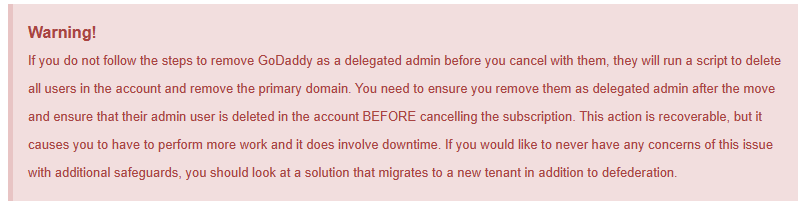
Make sure to take out GoDaddy’s delegated admin privileges first before proceeding with any actions, such as canceling the subscription with them. You can accomplish this by using the provided link Admin Portal. Within the “other partner types” section, locate the three vertical dots adjacent to GoDaddy.com, LLC, and select “remove roles.” Refer to the image below for visual guidance.

Then you can click on the “Remove roles” button. See below:
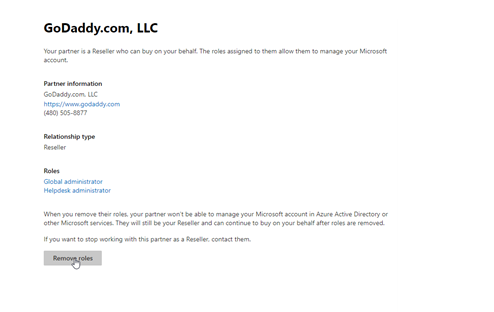
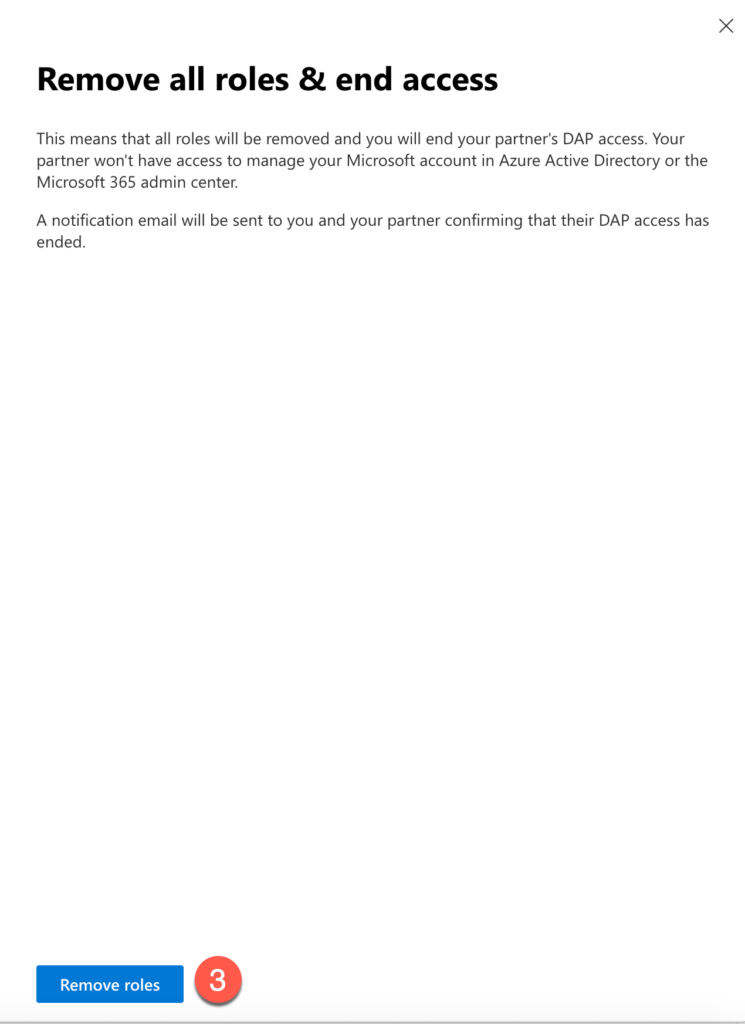
If you want to change the licenses that the users have, you will need to check in with the available products under billing and assign the licenses from there.
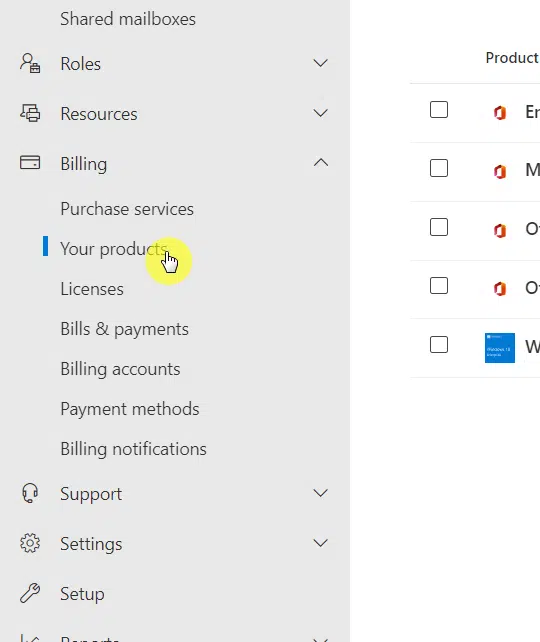
Step #6: Cancel GoDaddy subscription
Prior to proceeding, ensure that you have already revoked GoDaddy’s status as the delegated admin. This precaution is necessary because GoDaddy’s actions will result in the deletion of all users within the account and the removal of the primary domain linked to that account.
If you’re not sure how to do that:
- Navigate to the Microsoft 365 admin center.
- Go to the partner relationships tab on the settings.
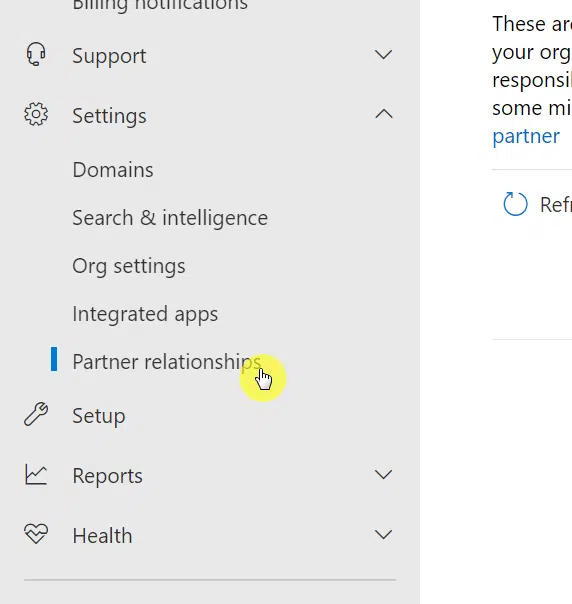
After that:
- Find GoDaddy from the list.
- Click the remove roles button at the bottom.
Once successful, the system will notify you that the delegated admin roles have been removed from GoDaddy.com.
The last step here is to:
- Go to the GoDaddy account settings.
- Cancel the renewal of your subscription.
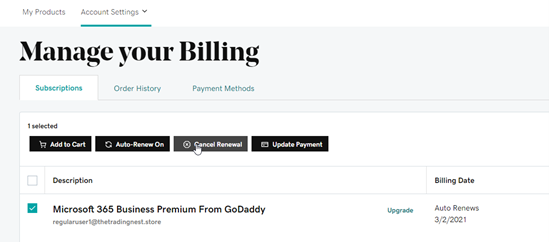
Once you do this, your subscription will not renew and will expire at the end of the term.
Take control of your tenant
While the process can be a bit time-consuming it’s far preferable to spending hours communicating with GoDaddy’s customer service team and ultimately having limited control over the outcome.
Once you’ve successfully disconnected from GoDaddy and terminated the licenses, you should be able to procure new licenses directly from your favorite Microsoft cloud service provider.
Consider an alternative route to transitioning away from GoDaddy by leveraging Fulcrum Group’s Microsoft 365 cloud migration services. With Fulcrum Group’s expertise, you can seamlessly migrate to Microsoft services without the hassle of defederating from GoDaddy.
