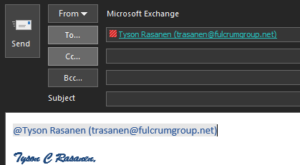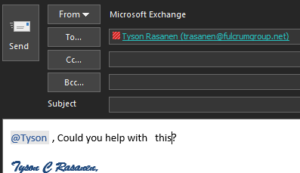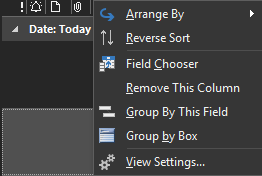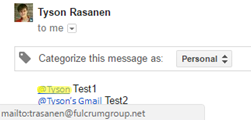Contributed by Fulcrum Group Systems Engineer, Tyson Rasanen
Do you find it extremely time consuming to go through your email in attempts to find your action items? Does it drive you mad going through the 178th email this morning where you were cc’ed for informational purposes, but weren’t otherwise required to do anything but read that email later?
Fulcrum Group Systems Engineer, Tyson Rasanen wants to share a feature that will help you out with that…and guess what – it doesn’t cost a dime if you already own Outlook 2016!
Here’s how to @Mention your co-workers in Outlook
1. Open a new email in Outlook 2016.
2. Type @ followed by one of your contact’s names.
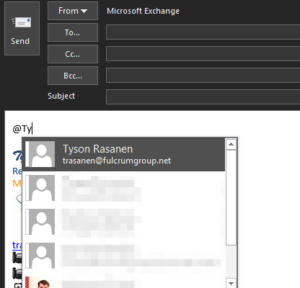
3. Press enter on your contact’s name.
4. Delete the part of the name you don’t want to use in the text, and hit Send!
5. Upon receiving your message your recipient would be “tagged” as follows!
![]()
Note how @Tyson is highlighted, indicating I was tagged
Now for those playing along at home you may notice you don’t see the @ symbol in your Outlook and you’re wondering why this is. In order to best use this feature you can add the Mentions Column in Outlook
Turn on @Mentions Column in Outlook
1. In Outlook, right click the Columns above your email labeled From, Subject, etc.
2. Click Field Chooser.
3. Drag and Drop “Mentions” to the bar you right clicked on
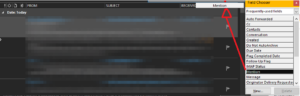
4. You now have the Mentions column enabled! Any messages you’re “tagged” (@’d) in will now have the @ symbol next to them.
![]()
You may also wonder if there’s a way you can choose to ONLY view emails people mentioned you in.
Luckily, this is incredibly simple:
How to view only Mentions messages
1. On your Upper bar, Click “Mentions.”
![]()
2. Done! You now should see only emails you were mentioned in!
FAQ
Q: Do I need an Office 365 Account for this?
A: Nope, This works with Outlook 2016 or Higher
Q: How does this look to those on non-Outlook clients?
A: Web mail in Gmail, Hotmail, Exchange 2010’s OWA, etc will show the @[User] in the email body. However the links will simply act as hyperlinks to their email. The Exception to this is Office 365’s OWA Portal, which WILL show the @ Symbol.
Any questions? Give Tyson a shout.