Way back, there used to be something called “SneakerNet”. You’d copy a file to a floppy disk, or later to an external hard drive or a USB stick and walk it over to the user who needed the file. Over time, internal file servers were created, and users who worked in the office could access, or those who were able to VPN into the network remotely could access the file server (albeit in a very slow manner).
The advent of Cloud computing (and the Covid pandemic) has revolutionized the way in which we share files and collaborate exponentially through Remote Work and Work from Home. We can now easily access our files on any device anywhere, anytime, and collaborate and share securely.
There are many types of file-sharing options in today’s technology space, but they don’t all do the same thing. Before Microsoft 365 was ubiquitous, Cloud storage solutions such as DropBox were often used. Now that many organizations have Microsoft 365, OneDrive, SharePoint Online, and Azure files are much more commonly used Cloud storage solutions. Let’s take a closer look at them to see what each one offers and how they differ.
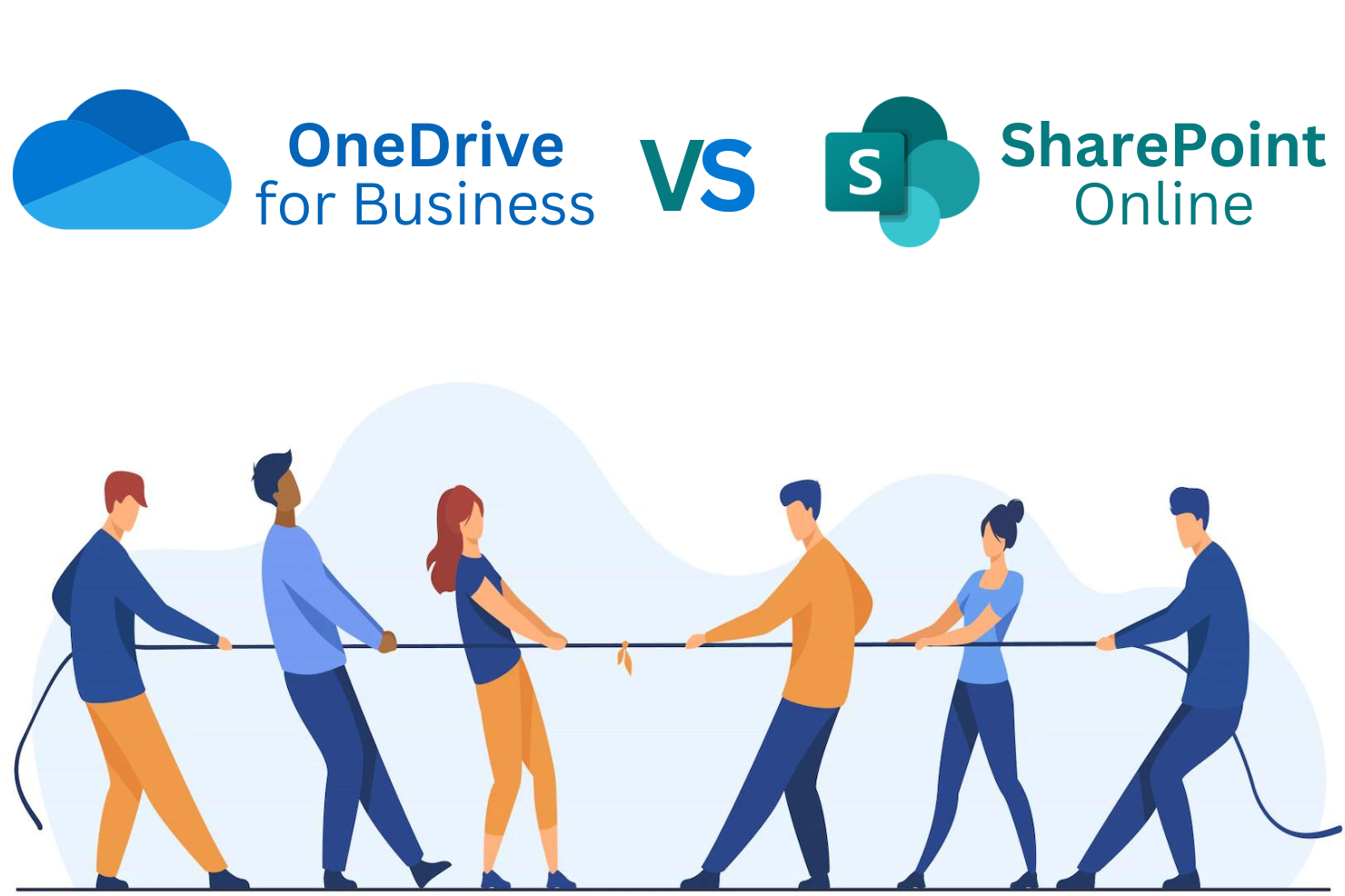
Target Audience
These three products exist because they were built for very different audiences. OneDrive was initially created for an individual user to be able to access files anywhere on any device. Later, Microsoft developed a version of OneDrive for business called (you guessed it) OneDrive for Business.
SharePoint Online was built for team collaboration. It has functionality for building internal communication intranets, as well as sharing files with granular permissions through its library function. SharePoint Online is tailored to small and medium business.
Finally Azure files is a great solution for web-based file sharing for companies with robust and complex file sharing needs or for enterprise companies. Azure files are only one part of the Azure ecosystem that can also house hosted servers and applications.
OneDrive
The idea behind OneDrive is to give you a single place to store, share, and sync your files. Essentially you can designate specific files and folders on your hard drive to sync to the OneDrive cloud. Once they are synced up you have a copy that you can access via OneDrive from any device (your PC, laptop, smart phone, tablet, or any web browser).
OneDrive is also commonly used as an offsite copy of data saved locally on your hard drive. While it isn’t a backup solution, the copy that lives in the cloud can be very handy if your hard drive dies.
One of the great things with the Microsoft 365 suite is that the products were built with integration. Say you started working on a file locally but realize that you should share it with your team. You can move a file from your personal one drive to SharePoint Online and set file permissions with just a few clicks.
OneDrive does have a few limitations that you should keep in mind. The storage limit is 1TB of space. You can purchase additional space if needed. No individual file above 100GB can be uploaded or synced to One Drive. When using onedrive.com, you can only copy up to 2500 files at one time.
SharePoint
WME had a succinct explanation of what SharePoint Online offers.
- SharePoint Online is a customizable web application that can integrate with other Microsoft services and applications, such as Outlook, Teams, Microsoft Viva, OneDrive for Business, and more.
- SharePoint Online can store documents for your organization, host internal web pages, and house checklists for teams to work on.
- SharePoint Online can be used to create advanced custom workflows to accelerate your business growth, such as tracking leads, sales, orders, or internal projects.
The main idea behind SharePoint Online is to facilitate team collaboration and access to files. It’s used frequently by small and medium businesses to do just that. It’s a very customizable solution and can be easily tailored to your specific needs.
SharePoint Online does have some limits that you should be aware of. It is not a server. It cannot run Windows Software. You’ll need a hosted server with Azure to do that in the cloud.
SharePoint also has a 5000-limit item threshold. That means that you cannot retrieve more than 5000 items or files at a time in a single view. This can be resolved/worked around a few different ways. You can create subfolders, or additional libraries to split up the data. Enterprise organizations may easily bump into this limit and should look to Azure files for a more robust solution.
Azure Files
Azure files is a robust full featured cloud file sharing system designed for the enterprise. It allows you to migrate existing on-premises file share to Azure without having to recreate complex permissions or file structures. The solution is also built for enterprise, so it can house much larger complex data sets and doesn’t have the same limitation of SharePoint Online.
In addition, Azure files lives within the greater Azure ecosystem, so if you have applications that need to access files on the file share you can host your application servers in Azure as well to facilitate access.
Another advantage of Azure files is that you can configure Azure file sync. One of the challenges of any cloud file sharing solution is the latency that can occur when users are trying to access large files. Their internet connection speeds can also be a factor. To aid in performance Azure sync uses your local file share as a fast cache for that data, and then syncs it up to the Azure cloud. This allows users to have fast access to even large files, and global organizations to have one centralized place for their data.
The end user experience of Azure files offers the path of least resistance for IT admins as it essentially ties into Windows File Explorer which is the interface most users are familiar with.
The drawbacks to Azure files are what you usually find for solutions built for enterprise. Cost and complexity. There is quite a bit of configuration that needs to be done to set up Azure files, and you’ll need an experienced system administrator.
Having the right storage solutions can dramatically improve productivity and speed, saving time and money.
Want to know more about what’s best for you? Schedule a complimentary File Sharing Review with us.
